Setting up the FRITZ!Repeater for use with a cable connection
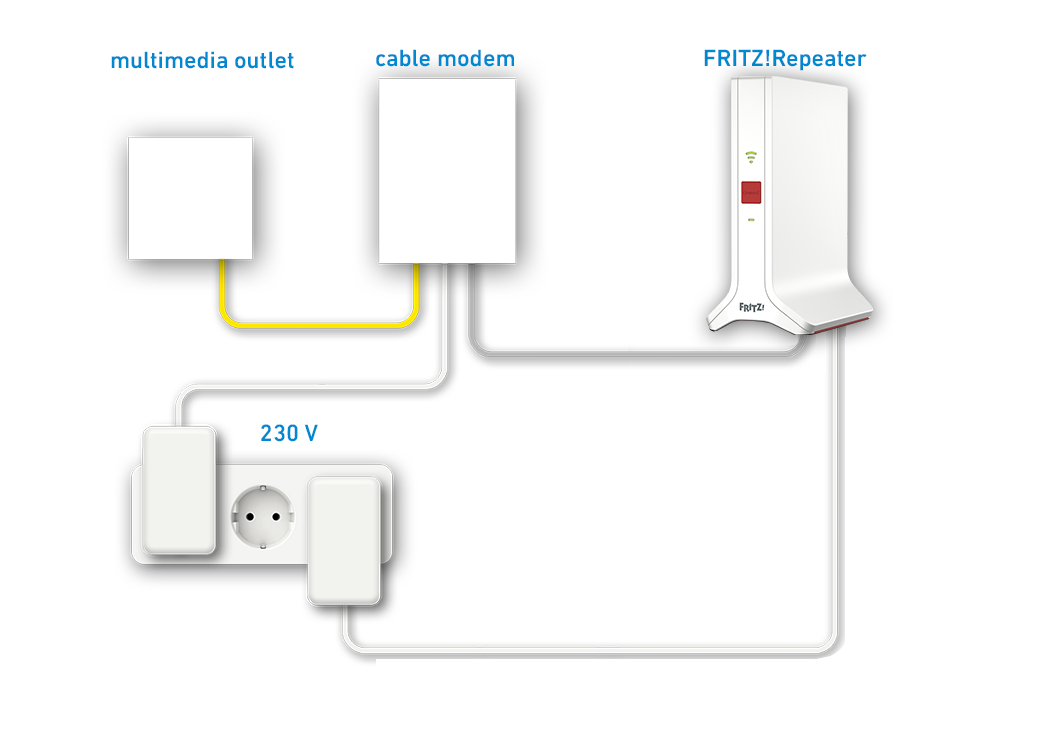
If you do not have a router, you can also use your FRITZ!Repeater with an additional cable modem directly on a cable connection.
Since the FRITZ!Repeater controls the internet connection via the cable modem, all FRITZ!Repeater functions (such as firewall, parental controls) are also available without restrictions in this operating mode.
Note:All instructions on configuration and settings given in this guide refer to the latest FRITZ!OS for the FRITZ!Repeater.
1 Connecting a cable modem
- Either connect the cable modem to the first multimedia socket or to the socket that the cable technician used for the original installation. Only use the coaxial cable (without an extension) provided by the cable technician to connect it.
2 Configuring the cable modem
The following step is only necessary if your cable provider supplied you with a wireless cable router with integrated cable modem instead of a cable modem, but you do not use the cable router's Wi-Fi network:
- If possible, enable the so-called bridge mode for the wireless cable router in your cable provider's customer centre or in the cable router's user interface.
Note:In bridge mode, the cable router acts as a simple cable modem, so you will not experience problems when accessing the FRITZ!Repeater from the internet, for example. You may not be able to use hotspot services offered by your cable provider when bridge mode is enabled.
3 Connecting the FRITZ!Repeater to a cable modem
- Insert one end of a network cable into the LAN socket on the FRITZ!Repeater power adapter and the other end into the LAN socket of the cable modem. Use the network cable supplied with the FRITZ!Repeater, for example.
- Pick up the second network cable. Use the network cable supplied with the FRITZ!Repeater, for example.
- Insert one end of the second network cable into the PoE socket on the FRITZ!Repeater power adapter and the other end of the network cable into the LAN socket on the FRITZ!Repeater.
4 Connecting a wireless device to the FRITZ!Repeater
- Make note of the Wi-Fi network key from the type label on the FRITZ!Repeater.
- Plug the FRITZ!Repeater into an electrical socket.
- Wait about 1 minute until the FRITZ!Repeater has started and the Power LED remains lit and the WLAN LED flashes green slowly.
- Search for Wi-Fi networks in the vicinity with a wireless device (for example a notebook, smartphone).
- Select the Wi-Fi network 'FRITZ!Repeater [...]'.
- Enter the Wi-Fi network key (password) you made note of.
Note:You can also establish the Wi-Fi connection on your mobile devices by pointing the camera at the QR code for Wi-Fi access on the type label.
5 Configuring the internet connection in the FRITZ!Repeater
- Open the user interface of the FRITZ!Repeater.
- Enter the FRITZ!Repeater password given on the type label of the FRITZ!Repeater or the 'FRITZ! Notes' enclosed in the box and click on 'Log In'.
- If the page 'Set up a FRITZ!Mesh Set' is displayed, click on 'Close'.
- Click on 'Internet' and then on 'Account Information'.
- Select 'connection to an external modem or router' from the drop-down list 'Internet connection via'.
- Enter the speeds of your internet connection in the 'Downstream' and 'Upstream' fields.
- Click on 'Apply' to save the settings.
- Now the FRITZ!Repeater establishes its internet connection over the cable modem. Configuration is complete when the message 'The procedure was concluded successfully' is displayed.
You can configure additional FRITZ!Repeaters as described in the guide Connecting FRITZ!Repeater with the FRITZ!Repeater (Mesh Master). Then you can connect your wireless devices with the FRITZ!Box home network.