Manually connecting the FRITZ!Repeater with the FRITZ! home network via Wi-Fi
The FRITZ!Repeater can be integrated into the Mesh of the FRITZ!Box quickly and easily at the touch of a button. If you do not want to integrate the repeater into the Mesh, you can also use the configuration wizard to set up the Wi-Fi connection to the FRITZ!Box manually.
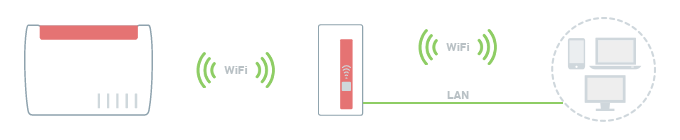
1 Disabling the FRITZ!Box's MAC address filter
When the MAC address filter is enabled, the FRITZ!Repeater cannot connect to the FRITZ!Box. Therefore, make sure that the MAC address filter is disabled:
- Click 'Wi-Fi' ('Wireless') in the FRITZ!Box user interface.
- Click 'Security' or 'Wi-Fi Network' in the 'Wi-Fi' menu.
- If available, click 'Restrict Access to Wi-Fi'.
- Enable the option 'Allow all new wireless devices'. If the option is not displayed, enable the Advanced View first.
- Click 'Apply' to save the settings.
2 Loading the FRITZ!Repeater's factory settings
To perform the following steps, the FRITZ!Repeater must be set to factory settings:
- Push and hold down the Connect button for about 15 seconds.
- Now all of the LEDs will light up briefly and the factory settings of the FRITZ!Repeater will be loaded. This process may take several minutes.
- The Power LED remains lit as soon as the factory settings have finished loading.
3 Connecting a wireless device with the FRITZ!Repeater
- Make note of the Wi-Fi network key from the type label on the FRITZ!Repeater.
- For setup, position the FRITZ!Repeater near the FRITZ!Box.
- Plug the FRITZ!Repeater into an electrical socket.
- Wait about 1 minute until the FRITZ!Repeater has started and the Power LED remains lit and the WLAN LED flashes green slowly.
- Search for Wi-Fi networks in the vicinity with a wireless device (for example a notebook, smartphone).
- Select the Wi-Fi network 'FRITZ!Repeater [...]'.
- Enter the Wi-Fi network key (password) you made note of.
Note:You can also establish the Wi-Fi connection on your mobile devices by pointing the camera at the QR code for Wi-Fi access on the type label.
4 Setting up the FRITZ!Repeater as a wireless bridge
- Open the user interface of the FRITZ!Repeater.
- Enter the FRITZ!Repeater password given on the type label of the FRITZ!Repeater or the 'FRITZ! Notes' enclosed in the box and click on 'Log In'.
- Enable the connection type 'Wireless Bridge' and click on 'Next'.
- From the list, select the Wi-Fi networks of your FRITZ!Box that you want to extend and click on 'Next'.
- Select the encryption type and enter the FRITZ!Box's Wi-Fi network key.
- Define how the frequency band for the connection between the FRITZ!Repeater and the FRITZ!Box should be selected and click on 'Next'.
- Click on 'Finish' to save the settings.
- The WLAN LED on the FRITZ!Repeater remains green as soon as setup is completed.
5 Finding the ideal location for the FRITZ!Repeater
To extend the range as much as possible, the FRITZ!Repeater requires a fast and stable Wi-Fi connection to the Mesh Master:
- Position the FRITZ!Repeater so that at least two of its three signal strength LEDs light up. You can find tips on positioning it in the guide Finding the ideal location for FRITZ!Repeater.