Connecting FRITZ!Repeater to a router from another manufacturer over LAN
Connect your FRITZ!Repeater to your router via LAN to easily and efficiently add an additional wireless access point to your home network. This way you will have ideal Wi-Fi reception and high-speed connections to the internet and home network, even when outside the Wi-Fi range of your router.
If you use the same wireless settings in the FRITZ!Repeater as in the router, your wireless devices will automatically connect with the Wi-Fi network with the strongest signal (wireless roaming).
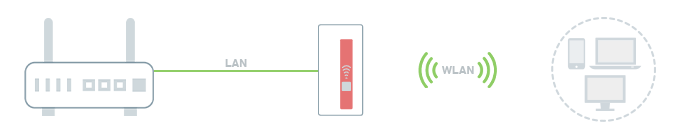
Note:All instructions on configuration and settings given in this guide refer to the latest FRITZ!OS for the FRITZ!Repeater.
1 Loading the FRITZ!Repeater's factory settings
To perform the following steps, the FRITZ!Repeater must be set to factory settings:
- Push and hold down the Connect button for about 15 seconds.
- Now all of the LEDs will light up briefly and the factory settings of the FRITZ!Repeater will be loaded. This process may take several minutes.
- The Power LED remains lit as soon as the factory settings have finished loading.
2 Connecting a wireless device with the FRITZ!Repeater
- Make note of the Wi-Fi network key from the type label on the FRITZ!Repeater.
- For setup, position the FRITZ!Repeater near the FRITZ!Box.
- Plug the FRITZ!Repeater into an electrical outlet.
- Wait about 1 minute until the FRITZ!Repeater has started and the Power LED remains lit and the WLAN LED flashes green slowly.
- Search for Wi-Fi networks in the vicinity with a wireless device (for example a notebook, smartphone).
- Select the Wi-Fi network 'FRITZ!Repeater [...]'.
- Enter the Wi-Fi network key (password) you made note of.
3 Configuring the FRITZ!Repeater as a LAN bridge
- Open the FRITZ!Repeater user interface.
- Enter the FRITZ!Repeater password given on the type label of the FRITZ!Repeater and click 'Log In'.
- Enable the option 'LAN bridge' and click on 'Next'.
- Select which IP settings the FRITZ!Repeater should use and click on 'Next'.
- Enter the wireless settings for the FRITZ!Repeater and click on 'Next'. If you enter your router's Wi-Fi network name and Wi-Fi network key, your wireless devices will automatically connect with the Wi-Fi network with the strongest signal.
- Click on 'Finish' to save the settings.
4 Connecting the FRITZ!Repeater
- Use a network cable to connect the FRITZ!Repeater to a LAN port on the router. If you cannot directly connect the devices with a cable, you can bridge the distance to the router with a powerline connection (for example with FRITZ!Powerline).
Now the FRITZ!Repeater is configured as a LAN bridge and is available as an additional wireless access point.